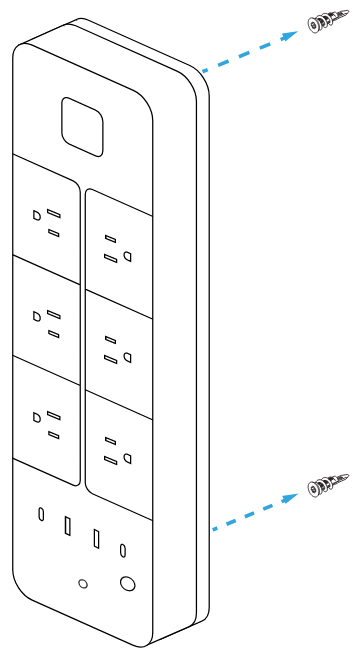Getting started with the Datto MP60
This article provides physical installation and initial setup instructions for the Datto MP60.
Environment
- Datto Managed Power MP60
Description
NOTE MP60s not upgraded to firmware version 6.4.16 will not check in, preventing device management, reporting, and automatic upgrades.
- The MP60 provides six fully-managed and monitored power ports, as well as two USB Type-A and two USB Type-C ports.
- The MP60 is intended to be used in monitored environments, such as IT closets or offices.
- You can configure and manage the device through the Datto Network Manager user interface.
This power strip is designed to be set on the floor or desktop, or mounted to a wall.
- Do not place heavy objects on the power strip.
- Install the power strip in an area free from strong electromagnetic sources.
- Do not install near potential sources of water or fire.
- When using on the floor or desktop avoid moving the device while in use.
- Connect the apparatus to a mains socket outlet with a protective earthing connection.
-
Navigate to portal.dattobackup.com
-
Log in with your Partner Portal credentials.
-
Select the name of a Network or Launch Network Manager, to load the Networking Manager.

-
In the networking portal, ensure you configured the correct time zone for the network.
-
Navigate to Power > Add New and enter the MAC address. Use the drop-down arrow to enter multiple MAC addresses at once, or upload a CSV file containing the MAC addresses you would like to use. Repeat this process to add as many power strips as required.
-
Connect the MP60 to a power outlet.
-
Connect the MP60 to the internet via an Ethernet or Datto Mesh connection. The device will autoconfigure and start reporting status within a few minutes.
These are the various states your MP60 can enter during normal operation, and their respective LED behaviors.
| Device State | LED Behavior |
| Boot Loader | Solid Purple |
| Booting Up | Solid Blue |
| Node is executing firmware upgrade | Solid Red |
| Check-in Failure | Flash White |
| Key Re-pair Required | Flash Yellow/Amber |
| Configuration Change Device not Ready | Solid White |
| Net Failure - no default route | Flash Red |
Online States
| Device State | LED Behavior |
| Check-in Successful; Online using Ethernet | Solid Teal |
| Check-in Successful; Online using WiFi | Solid Green |
Yes. Read our article on Managed Power surge protection for more information, and what do to if surge protection depletes.
The MP60 can access the internet via Ethernet (recommended) or WiFi.
- If using Ethernet, connect it to any router or switch that provides a DHCP connection, and the MP60 will check in to the cloud. The MP60's primary LED will turn solid teal.
- If Ethernet is not available, you can add the MP60 to any Datto WiFi network. It will automatically join as a mesh device. Use the Datto management portal to add the MP60 to the same network as the access points with which you want it to mesh. The MP60's primary LED will turn solid green when it is online via WiFi.
No. While the MP60 uses Datto's mesh technology to go online, it cannot act as an access point.
This version of the MP60 only provides power on the USB ports. Future versions may allow for additional control of the USB ports.
The power button, or 'soft switch,' turns all six ports on or off. When the toggle button disables the ports, or when an overdraw event causes the ports to power down, only re-cycling the toggle button, or manually re-enabling the port in the portal will re-enable it.
An individual port will trip and shut down if it draws more than 10A for a few seconds. On a 120V circuit, this is approximately 1200W per port. If a trip occurs, the cloud management portal will show the port as disabled. You can re-enable a disabled port through the cloud management UI. The entire strip has a breaker rated for 16A, that at varying temperatures and loads will change the trip time. A direct short will trip the whole circuit breaker, disabling all ports. That mechanical trip will require the button to be pressed on the device.
The MP60 has an electro-mechanical circuit breaker to prevent shorts and overloads to the entire unit. The total combined maximum current allowed is 16A. The unit will trip in a varying amount of time, depending on the percentage of current overloaded and temperature.
- At 16A, it will not trip unless it crosses the 65 C temperature threshold.
- At 20A, it will trip within an hour or if it crosses the 60 C threshold.
- At 24A, it will trip within 5 to 30 seconds or sooner if it crosses the 60 C threshold.
- At 32A or above, it will trip within 1 to 5 seconds or sooner if it crosses the 60 C threshold.
As a safety precaution, if the entire circuit trips, the connected equipment will all be disabled. The USB ports and the Access Point hardware will continue to operate. In this state, the unit will no longer be cloud manageable for the ports as they are all disabled via the breaker. You will need to physically reset the MP60 by using the Reset button on the device, located next to the power cable receptacle. See this article for a hardware diagram of the MP60.
Circuit breakers interrupt power when the electrical current exceeds a certain threshold, whereas surge protection provides voltage overload protection. Circuit breakers prevent too much current from being pulled or short-circuiting from occurring, while surge protection prevents large voltage spikes from entering the devices.
No, there is no SNMP on the MP60.